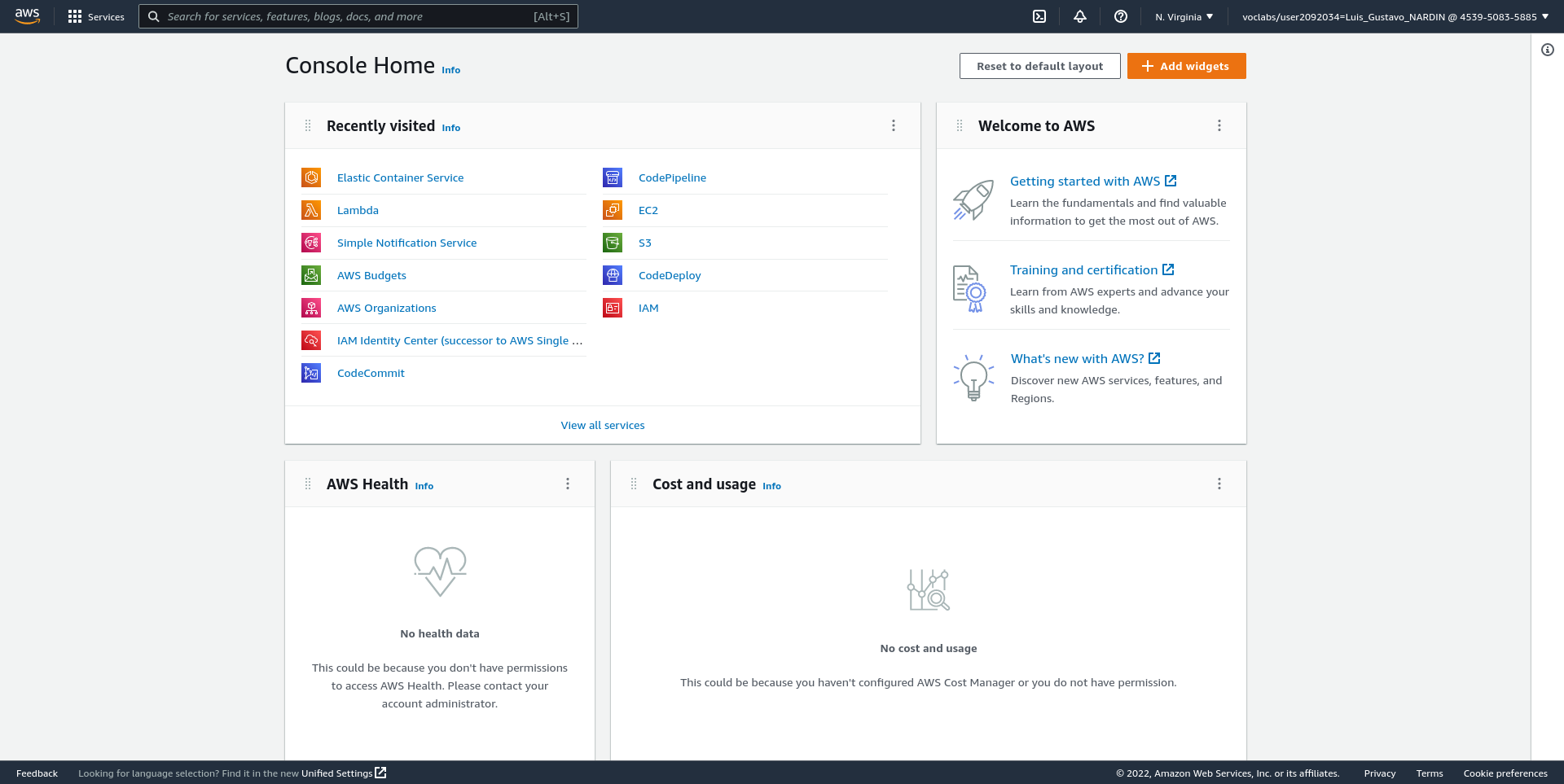Introduction
This lab provides instructions for setting up and logging in your account in the AWS Academy and how to access and use the AWS Academy Learner Lab.
Setting up and logging in to your AWS Academy account
-
To set up your AWS Academy account, open your email invitation from AWS Academy and choose Get Started
-
Enter your email and password
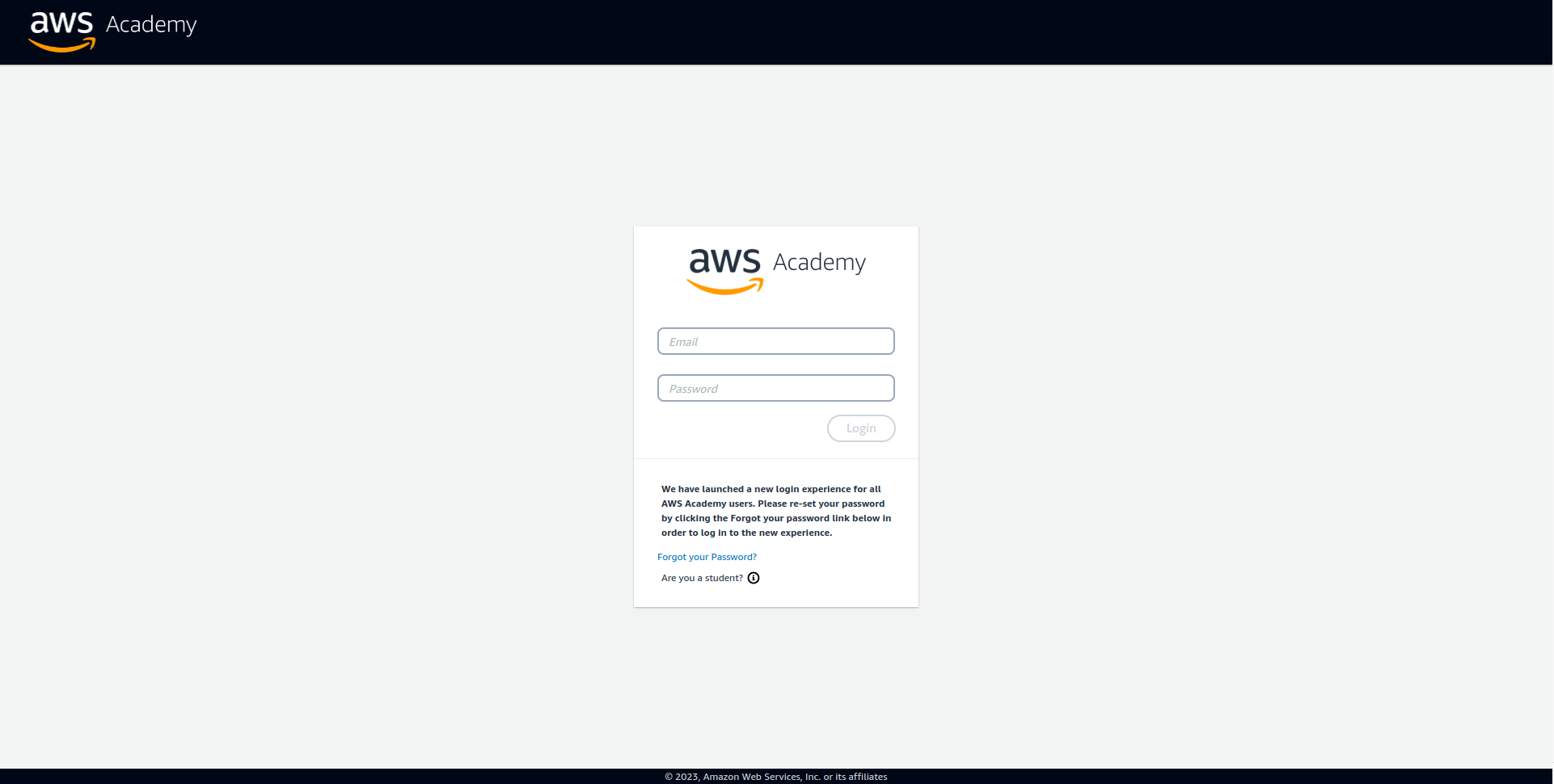
Accessing a Learner Lab
-
From the LMS dashboard, choose the 2023 AWS Learner Lab
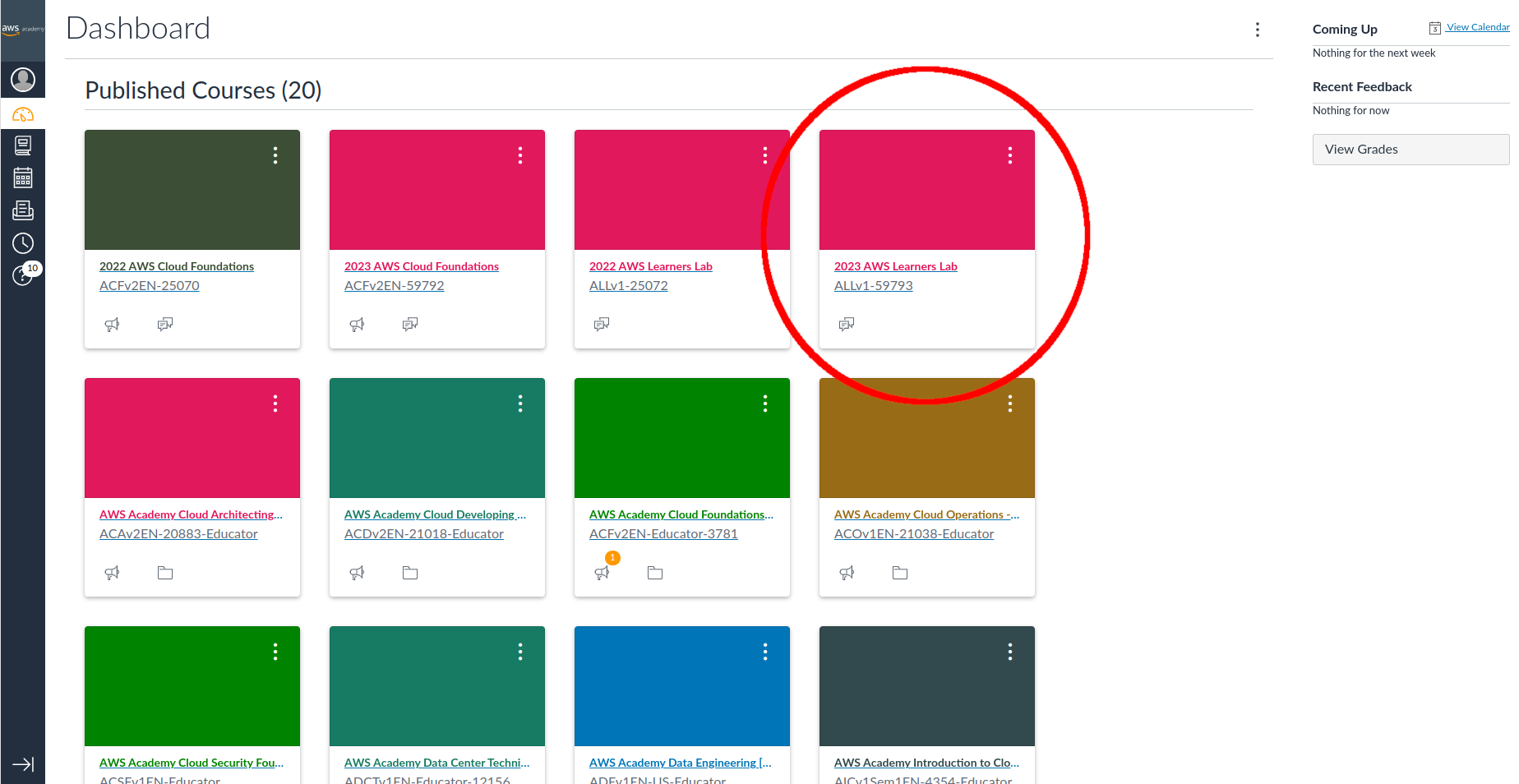 Note
NoteIf you have been invited to more than one course or Learner Lab, you will see multiple tiles on the dashboard. -
In the navigation menu, choose Modules
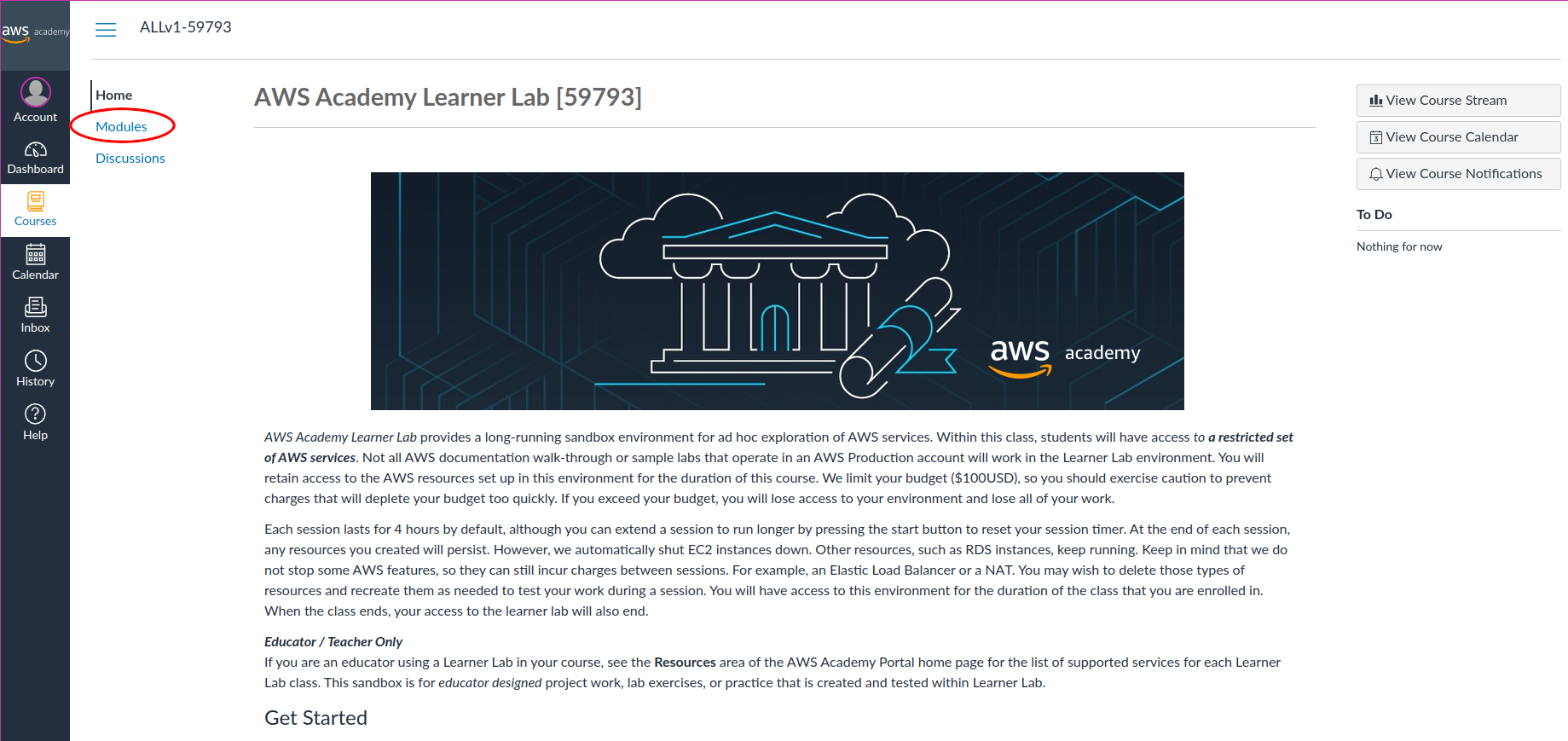
-
Choose the Launch AWS Academy Learner Lab link

-
Read the Terms and Conditions and select I Agree to continue, if you agree
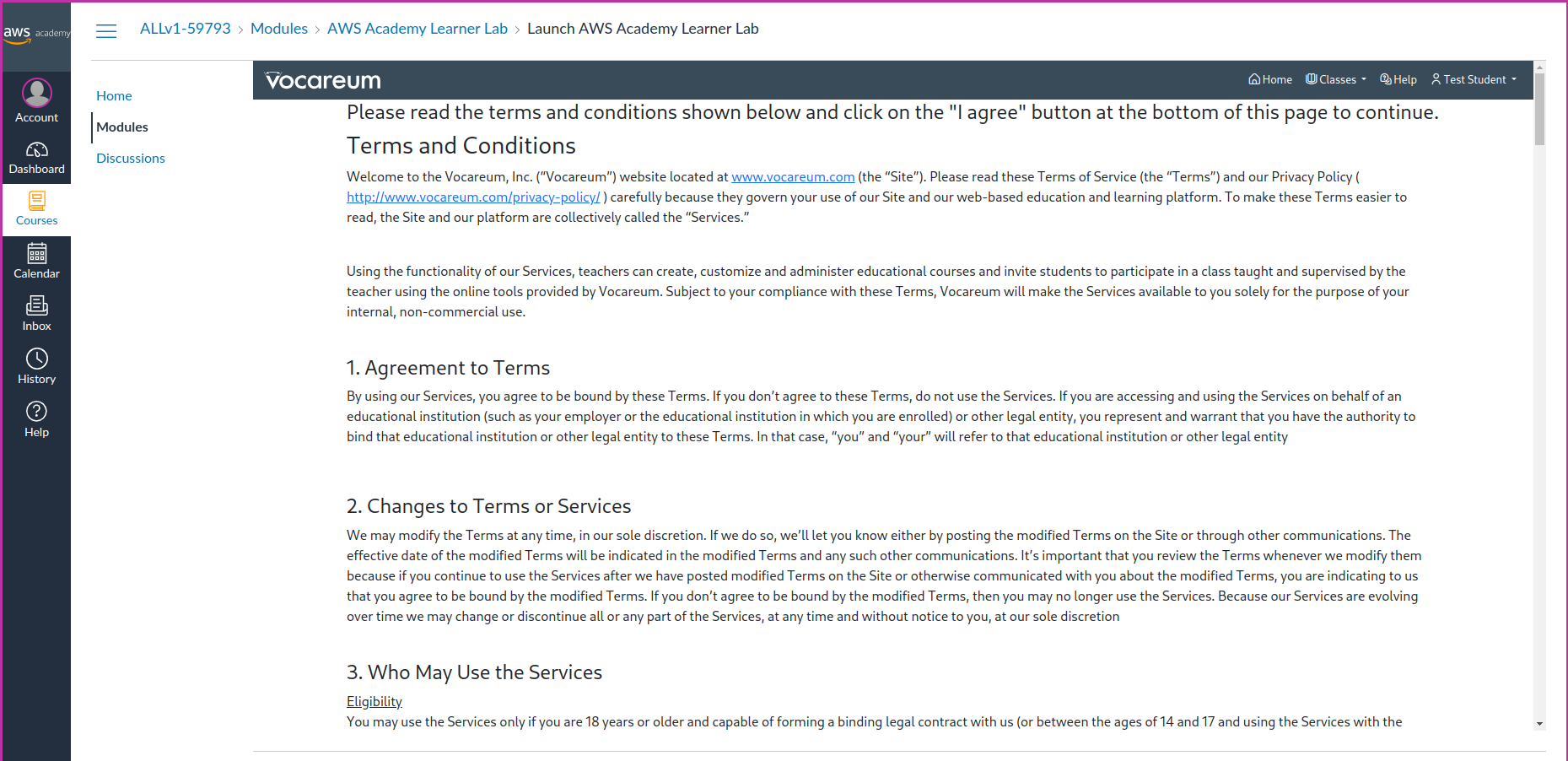
Using a Learner Lab
-
To start the lab, choose Start Lab
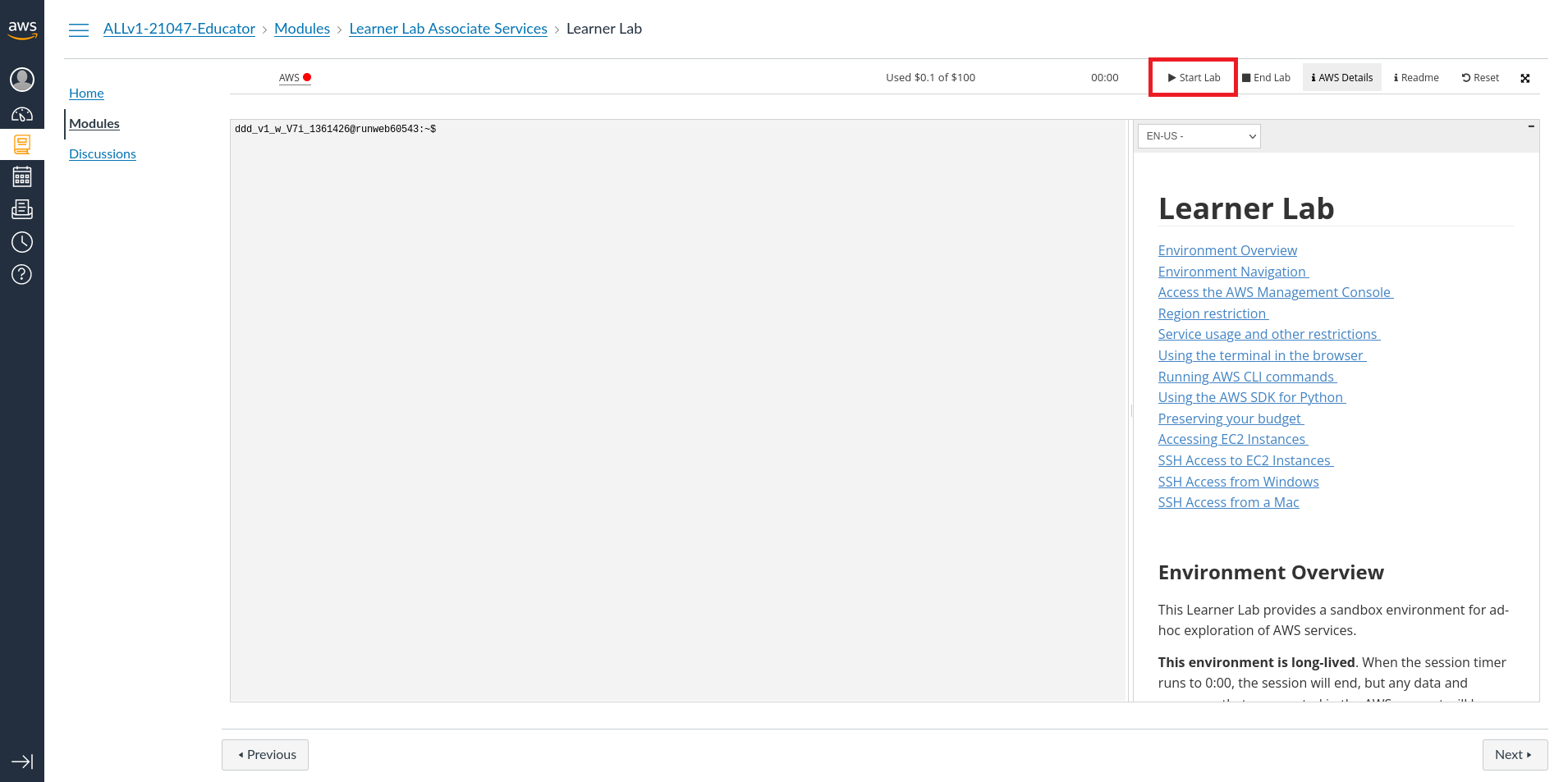
-
When the circle icon to the right of the AWS link in the upper-left corner turns green, the lab environment is ready to use.
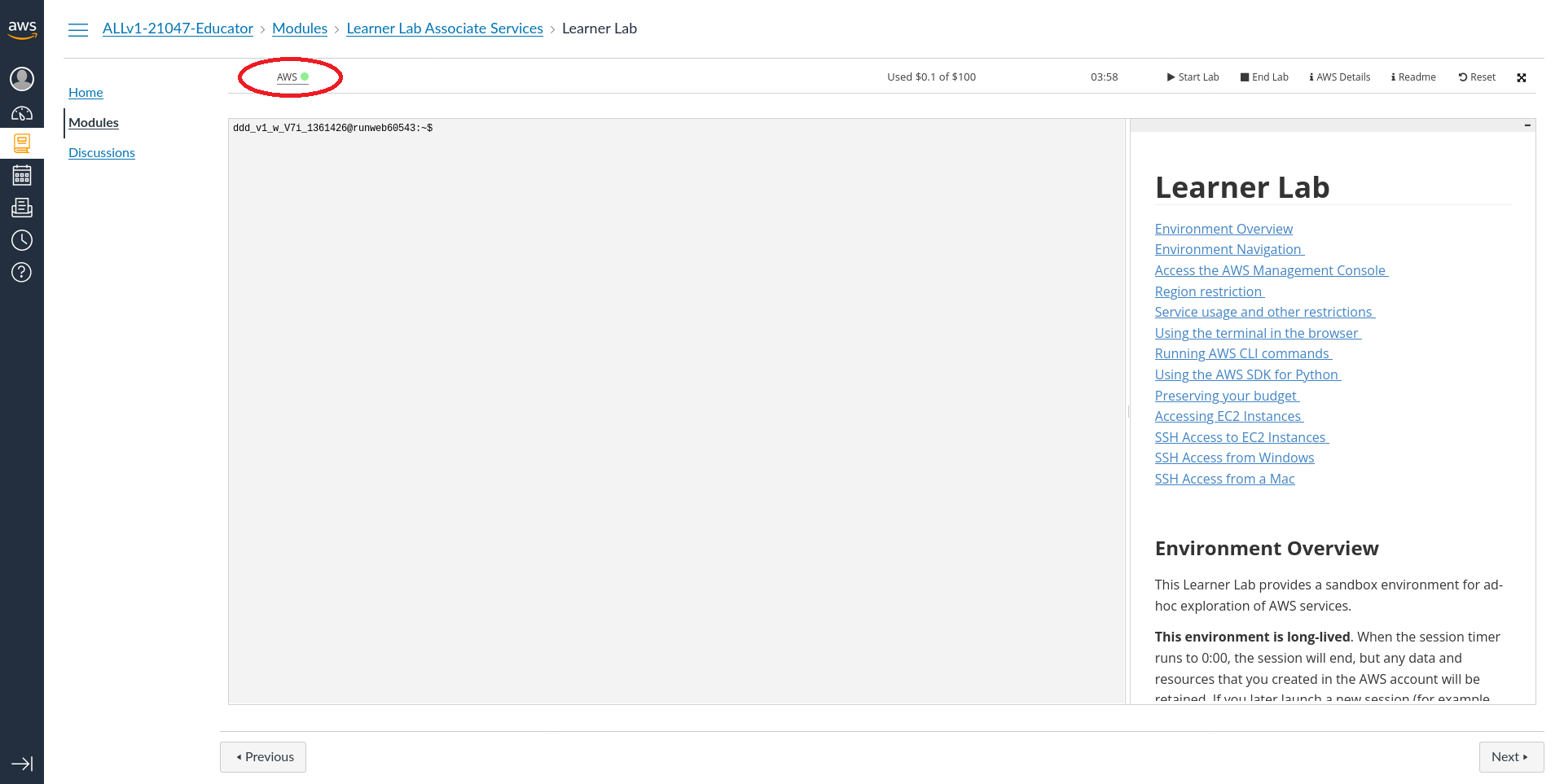
-
To see the lab instructions, return to the LMS and choose Readme
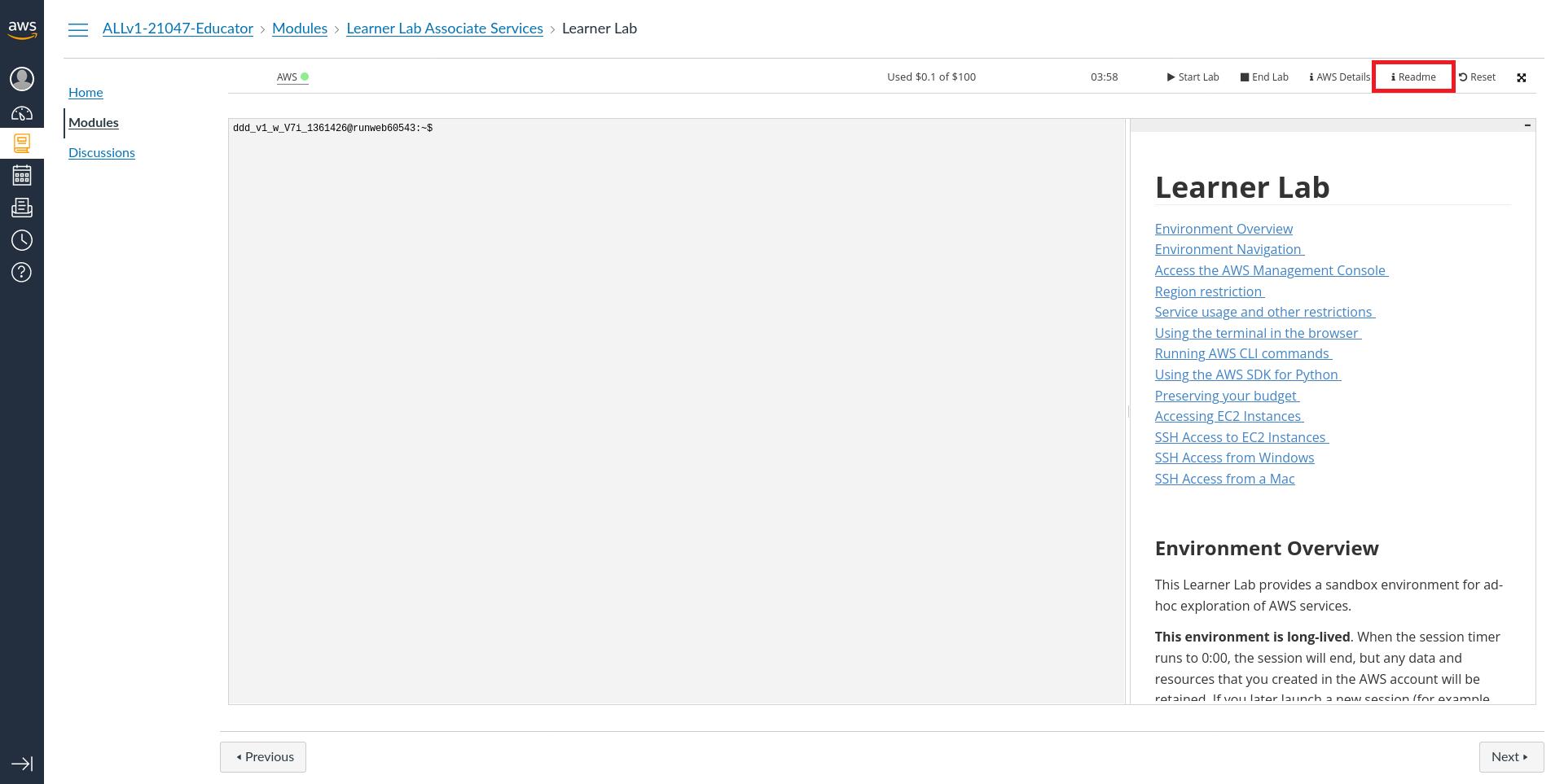
-
To obtain the credentials to connect to the AWS via AWS CLI or AWS SDK for Java, choose AWS Details
 Important
ImportantThe AWS CLI credentials change every time the Learner Lab is reinitialized. Therefore, it is required to update the credentials file every time the Learner Lab is started. -
To reset the environment, choose Reset. Then confirm by selecting Yes.
ImportantThe reset may take some minutes and it will erase all user configurations. 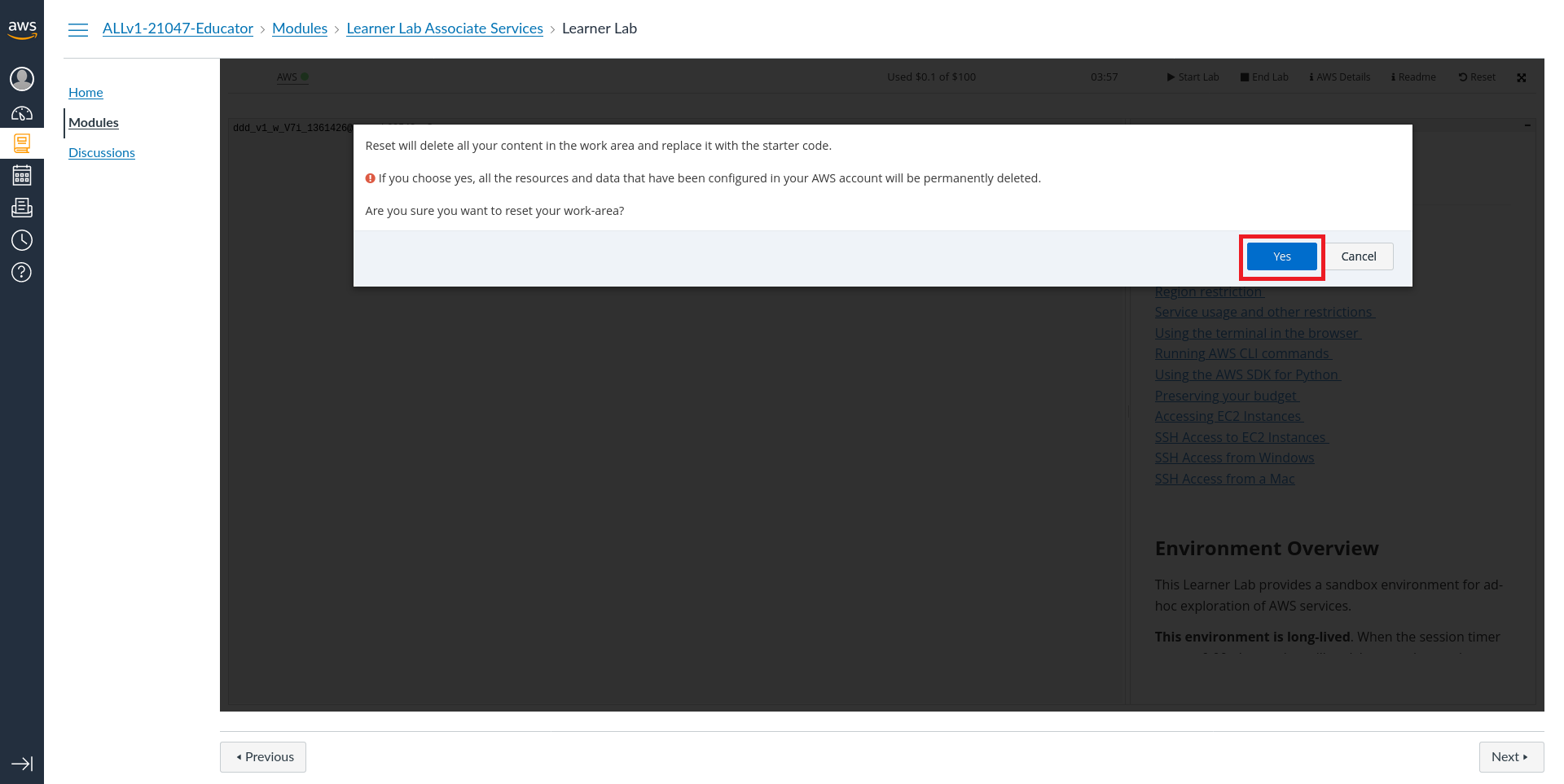
-
To launch the AWS Management Console in a new tab, choose the AWS link